Upload image in MVC using Model
Written By:- Isha MalhotraIntroduction
As we know image uploading is very common task to do. In this article I am explaining how to upload image in mvc using Model. In my next article I will explain how to upload image without model.
First of all I am creating the following table to store employee details:-
create table employee(empid int primary key identity(1,1), name varchar(100), user_image varchar(500))
Now add MVC project and create model class for this table and mapped it with table.DevTool. Developers Tool is a Debugging Tool in Chrome which provides accessibility of Web Application in Detail.
Note: - I am using LINQ to SQL to upload image. If you are not aware about LINQ to SQL, kindly go through it first.
using System;
using System.Collections.Generic;
using System.Linq;
using System.Web;
using System.Data.Linq.Mapping;
namespace MvcApplication1.Models
{
[Table]
public class Employee
{
[Column(IsPrimaryKey=true, IsDbGenerated=true)]
public int empid { get; set; }
[Column]
public string name { get; set; }
[Column]
public string user_image { get; set; }
//It provide access to individual files that have been uploaded by a client.
public HttpPostedFileBase user_image_data { get; set; }
}
}
Now add controller. I have added home controller and insert action. Now add view by right clicking on insert action
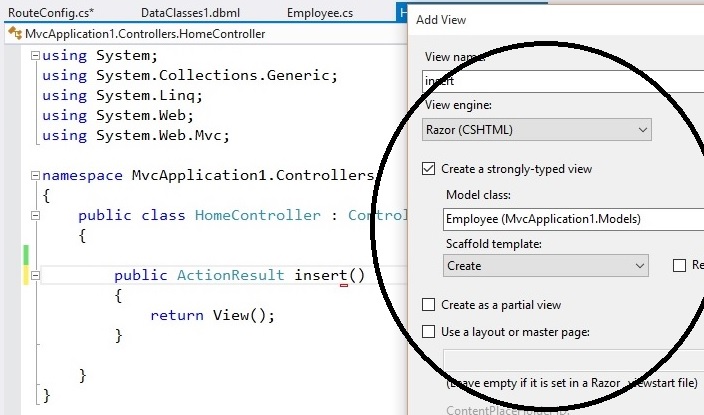 Figure 1
Figure 1
I have selected strongly type view with scaffold option create to add view.
Code of View
@model MvcApplication1.Models.Employee
@{
Layout = null;
}
<!DOCTYPE html>
<html>
<head>
<meta name="viewport" content="width=device-width" />
<title>insert</title>
</head>
<body>
@using (Html.BeginForm("insert", "home", FormMethod.Post, new { enctype = "multipart/form-data" }))
{
@Html.ValidationSummary(true)
<fieldset>
<legend>Employee</legend>
<div class="editor-label">
@Html.LabelFor(model => model.name)
</div>
<div class="editor-field">
@Html.EditorFor(model => model.name)
@Html.ValidationMessageFor(model => model.name)
</div>
<div class="editor-label">
@Html.Label("Upload your image")
</div>
<div class="editor-field">
@Html.TextBoxFor(model => model.user_image_data, new { Type = "File" })
@Html.ValidationMessageFor(model => model.user_image_data)
</div>
<p>
<input type="submit" value="Create" />
</p>
</fieldset>
}
</body>
</html>
Now create folder to store image. I have added folder and give it name as image
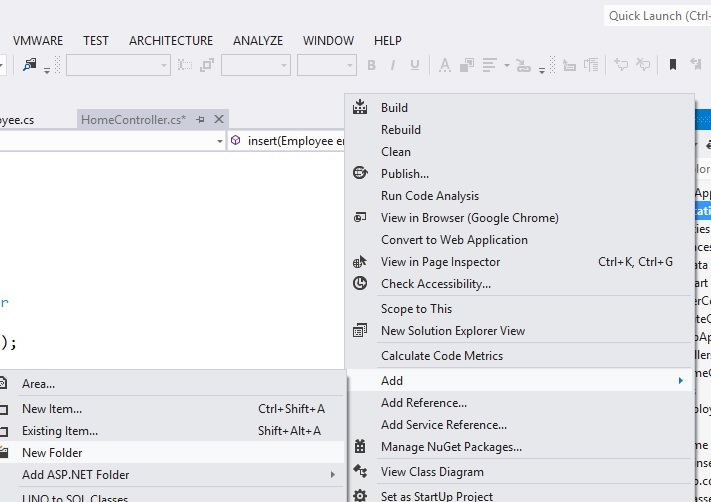 Figure 2
Figure 2
Now create posted method to submit data.
using System;
using System.Collections.Generic;
using System.Linq;
using System.Web;
using System.Web.Mvc;
using MvcApplication1.Models;
using System.Data.Linq;
namespace MvcApplication1.Controllers
{
public class HomeController : Controller
{
DataContext dc = new DataContext("your database connection string");
public ActionResult insert()
{
return View();
}
[HttpPost]
public ActionResult insert(Employee emp)
{
//create path to store in database
emp.user_image = "~/image/" + emp.user_image_data.FileName;
//store image in folder
emp.user_image_data.SaveAs(Server.MapPath("image") + "/" + emp.user_image_data.FileName);
//insert in database
dc.GetTable<Employee>().InsertOnSubmit(emp);
dc.SubmitChanges();
return View();
}
}
}
Now execute this code
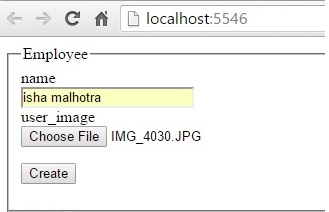 Figure 3
Figure 3
After submitting the page go to the project folder where you have uploaded image and can check it.
Email Address
For any query you can mail me at info@techaltum.com